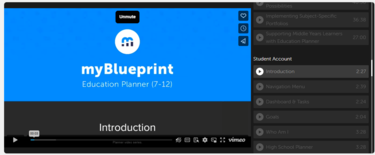
myBlueprint’s Education Planner allows students to document their learning, plan their courses, explore education and career options that match their interests, and lots more. By using these comprehensive resources, students learn more about themselves, the different paths they can take, and are empowered to make the most informed decisions about their future.
Watch the Introductory Video to see how students can use this resource!
Getting Started - Create Family Accounts
- Visit www.myBlueprint.ca/gppsd
- Select Sign up and then from the drop-down menu
- For grades 7 and 8 choose “GPPSD Junior High”
- For grades 9-12 choose your student’s specific school
- Select the Family/Advisor account type
- Select your student’s grade range (7-12)
Click Continue and complete account creation steps
| Option #1 - Send Link Request | Option #2 - Student Invitation |
(Note: Your student will need to approve the link by logging into their account, clicking their name in the top right hand corner and selecting My Links, then clicking Approve on your link request) |
(Note: Once parents receive the email and follow the steps listed, they will be able to view their student’s account) |

- Click on the blue Student’s Overview button at the top of the student feed
- Click the 'Eye' at the top right to View Account. This will open your student’s myBlueprint Education Planner account in a new tab in your web browser. You will have View-Only access.
- You will now have access to view your student’s account (check out their Who Am I survey results, favourite occupations, Goals and more!)

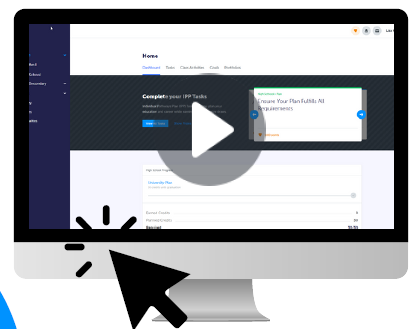
for Google Chrome
Click the picture above to connect to the instruction video
Visit myblueprint.ca/gppsd, select School Account Log In and log in with your school board credentials
Right click anywhere on the screen
Select the 'Translate to...'
In the pop up at the top click on the three dots and select 'Choose Another Language'
Select the needed language from the drop down
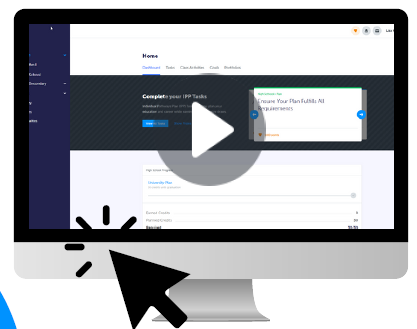
for Microsoft Edge
Click the picture above to connect to the Video Instruction
Visit myblueprint.ca/gppsd, select School Account Log In and log in with your school board credentials
Right click anywhere on the screen
Select the 'Translate to...'
In the URL tab at the top left click on the translation icon
Select the needed language from the drop down

